Here are a few helpful hints to help you get the most out of your iPad.
Take an iPad screenshot
You can take a screenshot on your iPad by pressing the Home the the Sleep/Wake buttons simultaneously. The screen will flash and you'll hear a click, indicating that a photo has been taken. Your screen shots are saved automatically to your Photo gallery.
Turn iPad caps lock on
To type a capital letter on the onscreen keyboard you first tap the left or right shift key, then the letter. If you need to type a whole word in caps this can be painful. Save time typing in caps by turning the caps lock on. To do this double tap on either shift key.
 |
| Notice the shift keys have a different symbol here? Caps Lock has been turned on. |
How to type faster with multiple spaces
Instead of typing a full stop at the end of each sentence, followed by a space, you can double-tap the space bar, or tap once with two fingers, to get the same result. The iPad soft keyboard doesn't have a Tab key, but you can tap the space bar with three fingers at the same time to get three spaces, or four fingers to get four spaces. It works for five spaces too if you put five fingers together to press the space bar.
Copy and paste
You can quickly copy and paste text by tapping and holding down, and then choosing Select. Use the blue markers to select the exact portion of text you'd like to copy. Next tap Copy, then go to a different place or even a different app. Tap and hold down again, then tap Paste from the menu that appears. To select an entire paragraph of text, tap four times.
How to undo and redo by shaking
When you accidentally cut away some text and need to undo your last action using such apps as Mail or Notes, you can tap the Undo key on the Number keyboard. To redo, switch to the Symbol keyboard, then tap the Redo key. As an alternative, you can also shake your device to undo and redo. After deleting some text, hold your iPad firmly with your both hands and give it a quick shake, and the Undo button (like the screenshot) slides in for you to undo. To redo, shake it again, but don't drop your iPad!
Replace a word
When you hold down on a word to copy it, choose Select, then you will see a new option: Replace. Tap this and, you can see suggestions for alternative words that have similar spellings. It's a good way of quickly correcting typos.
Stop the clicking keyboard
The clicking sound you hear each time you tap a key on the iPad’s keyboard can become annoying and could be an unwelcome distraction in the classroom. To disable that sound, got to Settings > Sounds. Slide the Keyboard Clicks option to OFF.
 |
| Keyboard click is the last setting on this screen. Clicks are turned on here. |
How to split, merge, dock and undock the keyboard
If you're holding your iPad with both hands you can split and undock the keyboard to make it easier to thumb type either in a portrait or landscape view. Touch and hold the "Keyboard" key, choose an option to split or undock a keyboard, and do the same to merge or dock it. Or use two fingers to unpinch the keyboard to split it, and pinch to merge it.
 |
| Slide the keyboard button (circled) to move the keyboard up or down the screen. |
Create folders for apps
You may wish to organise your apps into folders. To create a folder, tap and hold on an app until they all start to wobble, then drag the app icon over another app icon and release. Your iPad will create a folder with both the apps inside. The folder will be named according to the category of the apps it contains, but you can rename it as you like.
 |
| When you tap an app folder, you can see the apps it contains and tap one to open it. |
Restrict your Spotlight searches
Swipe down on any screen to reveal the Spotlight search. By default it searches everything including music, podcasts, mail, apps and events.
To restrict the areas it searches, since you may not want all these categories included, look in Settings > General > Spotlight Search. You can also change the order in which the Spotlight search results display. Just drag each category up or down the list, using the lines on the right.
To restrict the areas it searches, since you may not want all these categories included, look in Settings > General > Spotlight Search. You can also change the order in which the Spotlight search results display. Just drag each category up or down the list, using the lines on the right.
Save your 'Home' button - Close apps, switch between apps, and access all running apps with multitasking gestures
Clicking the Home button will minimise an app. Double clicking the Home button will show you all running apps. BUT... like any moving part, the Home button is prone to damage with long-term or ungentle use. Best to rest your Home button and use gestures instead, whenever you can.
When running an app, you can minimise it by scrunching 4/5 fingers together.
Swipe up on the screen with all four fingers to see all the apps that are currently running on your iPad. You can swipe through this horizontal list with one finger. Quit any app by sliding it upwards, out of the row. You can even slide two upwards at a time.
To switch to any running app just tap on it in this row.
Swipe downwards on the screen with four fingers to exit this view.
When running an app, you can minimise it by scrunching 4/5 fingers together.
Swipe up on the screen with all four fingers to see all the apps that are currently running on your iPad. You can swipe through this horizontal list with one finger. Quit any app by sliding it upwards, out of the row. You can even slide two upwards at a time.
To switch to any running app just tap on it in this row.
Swipe downwards on the screen with four fingers to exit this view.
You don’t always have to use this running app view to switch apps. Use four or five fingers to swipe left or right to switch between open apps.
Find My iPhone (or iPad)
Apple's Find My iPad works for all iCloud users. In Settings > iCloud, enter your Apple ID and then turn Find My iPad on near the bottom of the screen. Now if you lose your iPad, you can go to icloud.com or use Find My iPhone on another device to locate the iPad. Wi-Fi-only models will only be detectable when they are connected to a Wi-Fi network.
Use AirPrint
Thanks to AirPrint you can print right from your iPad to any compatible printer. If you've got an AirPrint ready printer then you just choose Print from the Share menu for virtually any open document. AirPrint works with the new range of printers from HP, and you can use a very reasonably-priced Mac app called Printopia (www.ecamm.com) to print to any printer connected to a Mac.
Stop asking to join Wi-Fi networks
Messages asking if you'd like to join this or that Wi- Fi network all the time can be annoying and distracting. Go to Settings, Wi-Fi and turn off Ask to Join Networks. You can still join any network that will have you from this same screen, it just won't bug you constantly when the opportunity arises.
How to lock screen orientation
The iPad screen switches to either the portrait or landscape view in response to the way you hold the device. You can lock the screen orientation to one view so that the screen doesn't rotate. Slide up from the bottom of the screen with one finger to open the Control Centre. Hold the device to the orientation you want and tap the Orientation icon to lock it. To unlock it, tap the Orientation icon again. You can access the Control Centre from any screen.
 |
| Control Centre gives you easy access to many iPad functions. |
Quick volume mute
To quickly mute your iPad, press and hold the Volume-down button. Beside the volume rocker switch is the "Side switch".
 |
| The iPad's side switch |
You have the choice of using the Side switch to mute the sound or to lock the iPad's orientation. Go to Settings > General to change the lock switch function.
How to ‘restart’ and ‘reboot’ your iPad
In the event that your iPad apps freeze or the system becomes unresponsive, you can try restarting it. Press and hold the Sleep/Wake button at the top right corner of your iPad until a red slider appears. Slide your finger across the slider and the system will turn off. Turn the system on again by pressing and holding the Sleep/Wake button until the Apple logo appears. This simple power off and back on should usually do the trick. If it doesn’t then a hard reboot should resolve the issue.
 |
| The iPad's Sleep/Wake button |
To perform a hard reboot you hold down the Power and Home buttons at the same time for around 10 seconds. Ignore the Slide to Power Off bar across the top of the screen when it appears and just keep pressing the two buttons until you see the iPad screen go black and then see the Apple logo appear on the screen – then let go of both buttons.
My iPad screen is black!
When your iPad runs out of battery, it may take a little while to build up enough charge to start up. Plug it in to a power source and walk away. Leave it plugged in for 10 minutes before you try again.
If you are using an iPhone charger to charge your iPad it will take a lot longer. iPhone chargers are 5W and iPad chargers are 10W. (New iPads are now being sold with 12W chargers.)
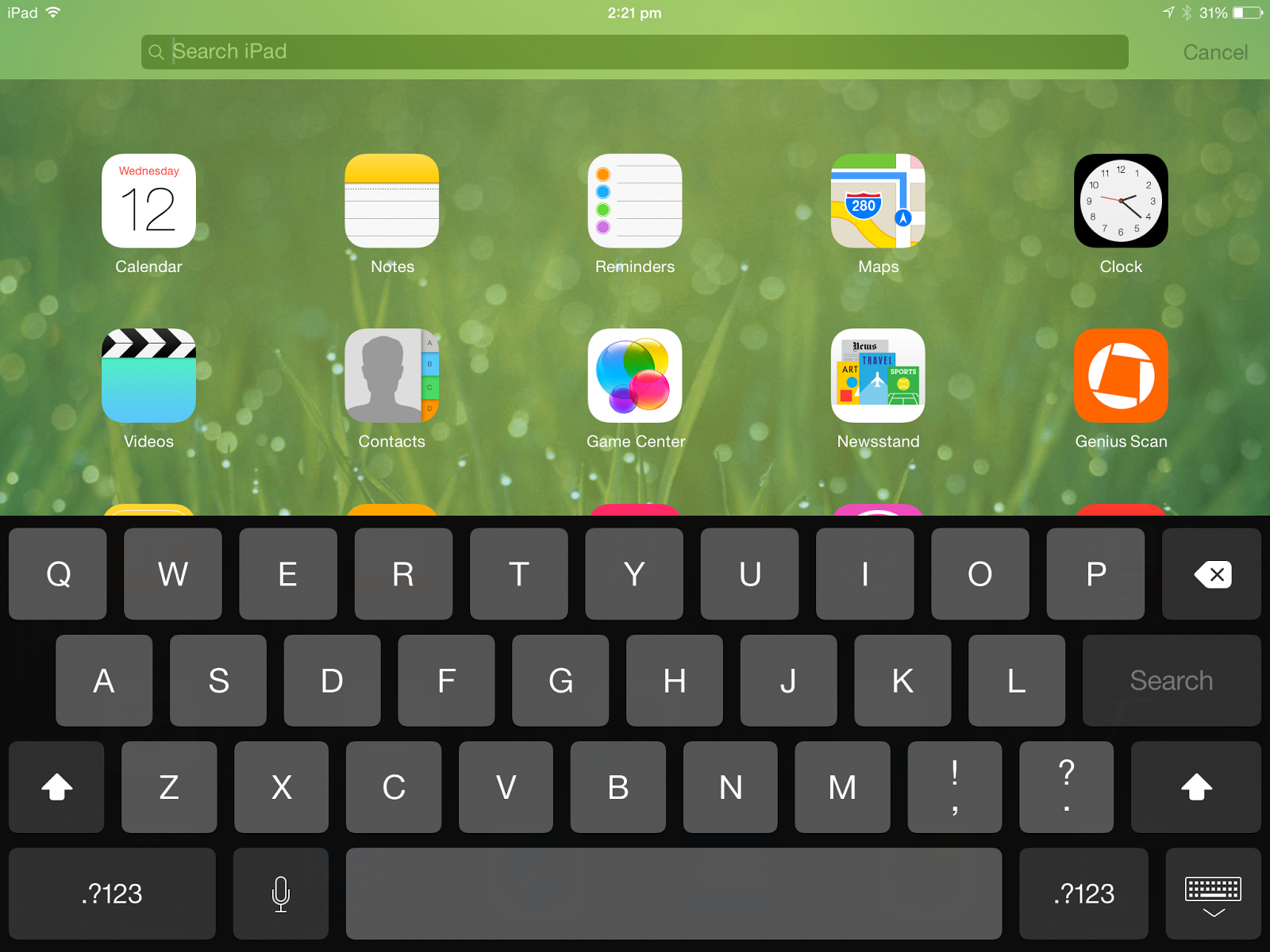

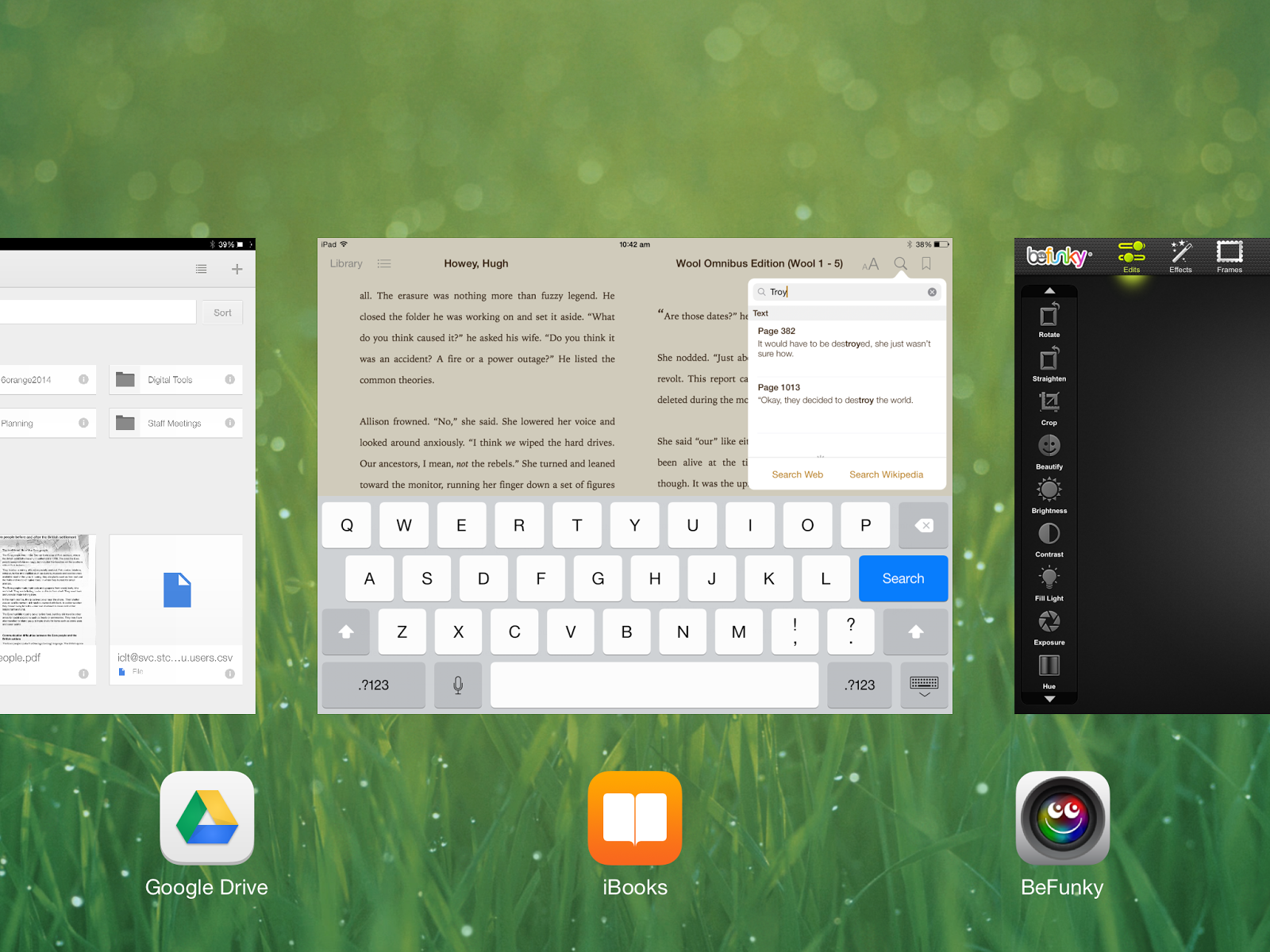



No comments:
Post a Comment